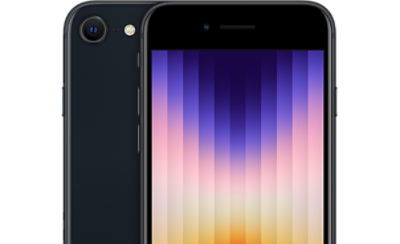- TFAPISE3C_P#TFAPISE3C64WTP
- TFAPISE3C_P#TFAPISE3C64BKP
- TFAPISE3C_P#TFAPISE3C64RDP
iPhone SE 3rd Generation
iPhone SE 3rd Generation
Out Of Stock
{{smartPay-price}}
price is #priceDollar dollar and #priceCent centssmart pay logo
iPhone SE 3rd Generation
iPhone SE 3rd Generation
Out Of Stock
Approved For {{smartPay-price}}/mo #term Monthly payments
price is #priceDollar dollar and #priceCent centsWas priced at #listPriceDollar dollars and #listPriceCent cents now priced at #priceDollar dollars and #priceCent cents
Retail Price
smart pay logo
This item is for pre-order only.
Ships by release date
Choose payment option
Choose purchase type

-
M3/T4
-
5G Capable
-
5G / LTE
-
4.7 inch Retina HD
-
5.45 x 2.65 x 0.29 inches
-
Up to 15 hours
-
5.09 oz
-
Up to 15 hours
-
5G
-
Bluetooth V 5.0
-
12 megapixel
-
A15 Bionic chip
-
GPS
-
Internal Memory: 64 GB
The available features for the Camera and Photos apps include the following:
- 12MP rear camera
- ƒ/1.8 aperture
- Digital zoom up to 5x
- Smart HDR technology for fine-tuning image highlights and shadows
- Depth Control
- Optical image stabilization
- Panorama Mode (up to 63MP)
- Portrait Mode
- Portrait Lighting
- 4K video recording at 24 fps, 30 fps, and 60 fps
- 1080p HD video recording at 30 fps or 60 fps
- 720p HD video recording at 30 fps
- Slo‑mo video support for 1080p at 120 fps or 240 fps
- Cinematic video stabilization for 4K, 1080p, and 720p recording
- QuickTake video
- 7MP front camera
By default, your phone is set to automatically choose the best available network. If your phone is not connected to a network, you may be in an area where service is not yet available or you may also be in an area with poor wireless coverage.
If you are indoors, try moving closer to a window or the perimeter of the building, or try going outside.
If changing your location does not solve your problem, try restarting your phone by turning it off and then on again.
- Note: Not all Networks or Network Services are available on all devices or in all areas.
To verify your network, follow these steps:
- From the main screen, tap the "Settings" icon.
- Tap "Cellular."
- Tap "Cellular Data Options."
- Tap "Voice & Data."
- Make sure LTE is enabled.
You can turn select phones into a Wi-Fiwifi® hotspot, allowing your Wi-Fiwifi enabled devices to connect to the internet using your mobile data connection.
To enable this feature from the main screen, follow these steps:
- From the main screen, tap the "Settings" icon.
- Tap "Cellular."
- Tap "Personal Hotspot."
- Tap the slider next to "Allow Others to Join" to turn it ON. Your personal hotspot is now enabled.
- From the device you want to connect to your mobile hotspot, select your iPhone from the list of available Wi-Fiwifi networks. Your iPhone screen will display the name to look for in the text below "OTHER NETWORKS."
- Enter the default Wi-Fiwifi password displayed on your iPhone screen, then tap "Join."
To change your Wi-Fiwifi password, follow these steps:
- Tap the "Wi-Fiwifi Password" field.
- Tap the "X" icon to delete the current password.
- Enter a new password containing at least 8 characters.
- Tap "Done." Your new Wi-Fiwifi network password will be saved.
- Note: Changing the password will disconnect any users currently connected to your personal hotspot.
To set up Apple Pay from the main screen, follow these steps:
- Tap the "Wallet" icon.
- Tap the "+" icon to add a card. Then, tap "Debit or Credit Card."
- Note: If prompted, tap "Set Up Face ID & Passcode." Then, follow the prompts on your screen. To return to the Wallet app, tap "Wallet" at the top left corner of your screen.
- Tap "Continue."
- Position your credit or debit card within the frame on your screen to add your card details automatically. Verify your card details and tap "Next."
- Note: If your card won’t scan, or you prefer to enter the information manually, tap "Enter Card Details Manually" and follow the prompts on the screen.
- Enter the security code on the back of your card. Then, tap "Next."
- Tap "Agree" to accept the Terms and Conditions.
- Tap a verification method. Then, tap "Next."
- Once your card has been verified, tap "Next."
- To learn more about how to use Apple Pay, tap "Learn more..." Otherwise, tap "Continue."
To use Apple Pay in stores, look for the "Apple Pay" icon or other contactless payments symbols.
To use Apple Pay within apps and on websites accessed through Safari, look for the "Buy with Apple Pay," "Apple Pay," and "Donate with Apple Pay" buttons. You can also use Apple Pay on sites that list Apple Pay as an accepted payment method.
The new iPhone SE features include the following:
- 4.7" Retina HD display
- Wireless charging
- Dual SIM capable
- "Dark Mode" display, perfect for low-light environments
- A13 Bionic chip
- iOS 13 operating system
- IP67 water resistance, with a maximum depth of 1 meter for 30 minutes
- Touch ID unlocking technology
- Apple Pay
- 12MP rear camera
- Smart HDR technology for fine-tuning image highlights and shadows
- 4K video recording at 24 fps, 30 fps, and 60 fps
- 7MP front camera
- Portrait Mode
- Portrait Lighting
MORE FEATURES
A15 Bionic chip makes every task more fluid and powers photographic styles, live text, gaming, and more.
Now with 5G for faster downloads, high-quality video streaming, and multiplayer gaming with less lag. Plus, SharePlay and smooth, high-definition FaceTime.
A leap in battery life. Get up to 15 hours of video playback.
Toughest glass in a smartphone. IP67 water resistance protects against accidental spills and splashes from liquids like water, soda, and coffee.
{{itemname}}
{{prop1}}
{{prop2}}
{{itemprice}} [x{{itemquantity}}]
{{itemname}}
{{prop1}}
{{prop2}}
{{itemprice}}